Central NYCDOE IPAD Internet Connection Issues
If you are using a Central NYCDOE IPAD device and are having an issue with connecting to the Internet, please try the following steps to resolve the issue:
Please enable airplane mode on the iPad for approximately 30 seconds and then disable airplane mode to fix the issue.
For more information, please see https://support.apple.com/en-us/HT204234(Open external link)
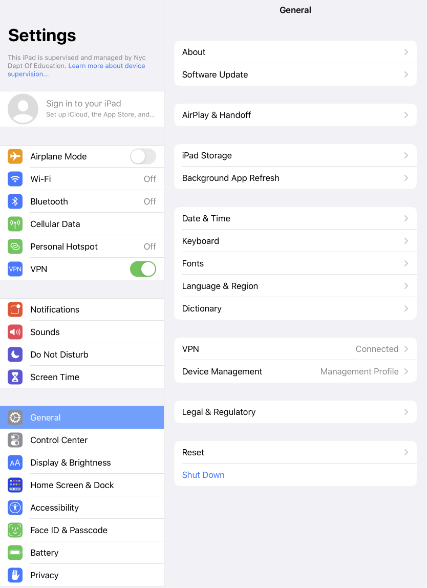
Locate and sign into Zscaler on your device.
2. On the main screen, click the Zscaler icon.
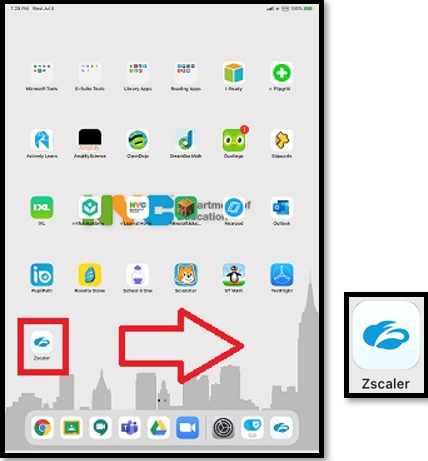
3. Zscaler will automatically sign you in.
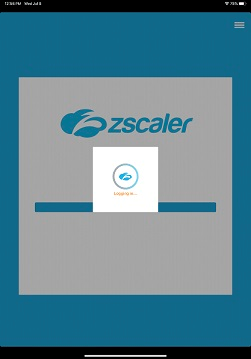
4. Zscaler will automatically register your iPad
5. Then, Zscaler will work to establish a secure connection. This can take up to one minute.
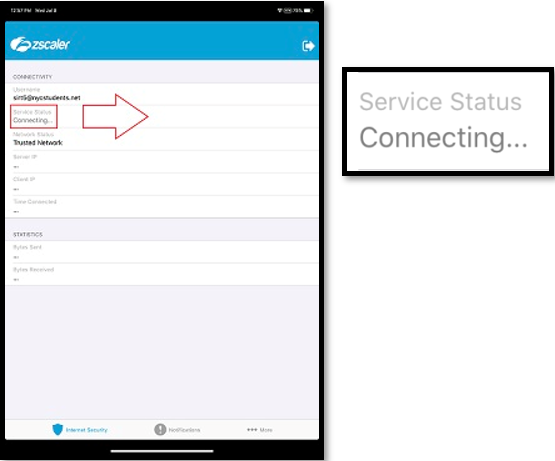
6. Once a secure connection is established, it will say "ON".
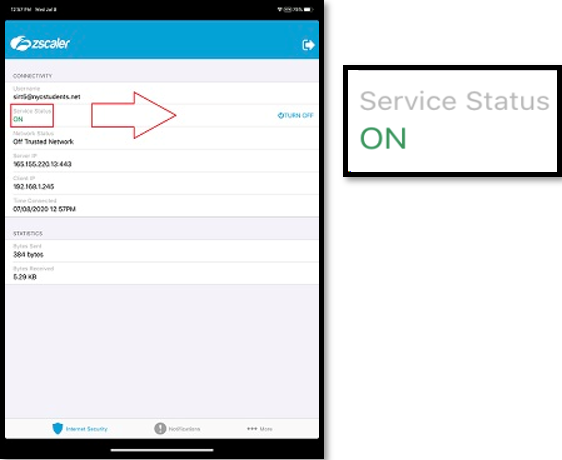
7. Close the Zscaler app
8. That is it. You can use the iPad normally now.
Technical Support
- Fill out the Technical Support for Families form
- Call the DOE Service Desk at 718-935-5100.
- Call AppleCare Support for the NYCDOE
- ONLY call to ask about setting up your iPad once you receive the device. Do not call to check on the status of your device request. See iPad Distribution for information and timelines around devices. 1-800-919-2775. When prompted, enter the PIN: 692363 (NYCDOE).